2. Hello World Program¶
Pythonect provides both a visual programming language and a text-based scripting language.
The following is an example Hello world program in both visual and text-based languages. Both versions consist of the same flow.
2.1. Visual Programming Version¶
Pythonect supports multiple graph describing languages and diagram formats. For the Hello world example I will be using Dia.
Dia is a free and open source general-purpose diagramming software. For instructions on how to download and install dia, please visit Dia Website
When you launch dia you should see an empty Diagram1.dia tab, like this:
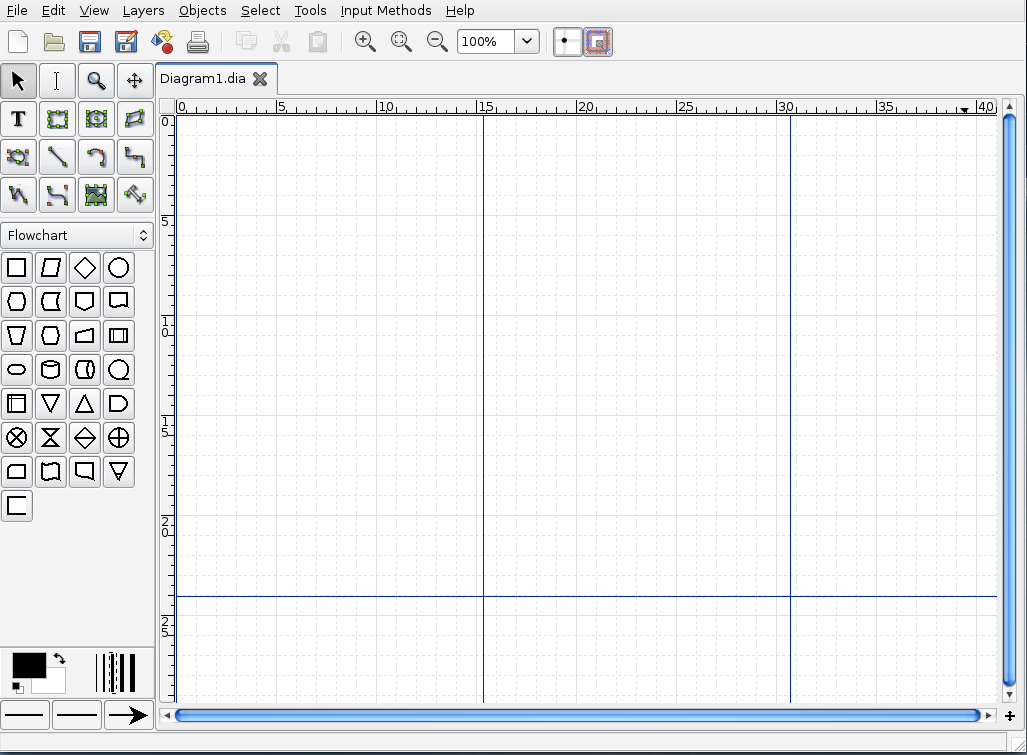
Start by clicking on the box (aka. Process/Auxliary Operation) shape to select it:
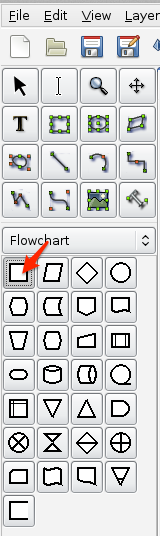
Now, click anywhere on the grid, a box (aka. Process/Auxliary Operation) should appear. Enter the text "Hello, world" (with quotes) in it:
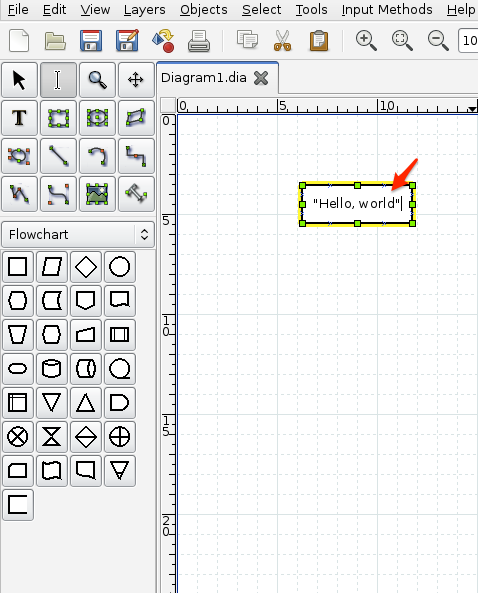
Next, click again on the grid, another box should appear. Enter the text print (without quotes) in it:
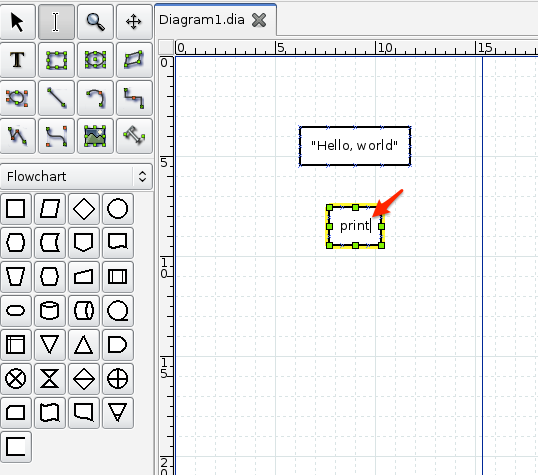
Let’s connect the two boxes together. Start by clicking on the Line image to select it:
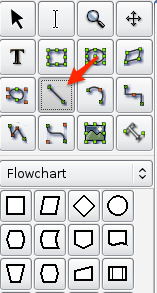
Now, click on the "Hello, world" box (it should highlight the box in Red) and drag it to the print box:

Like this:
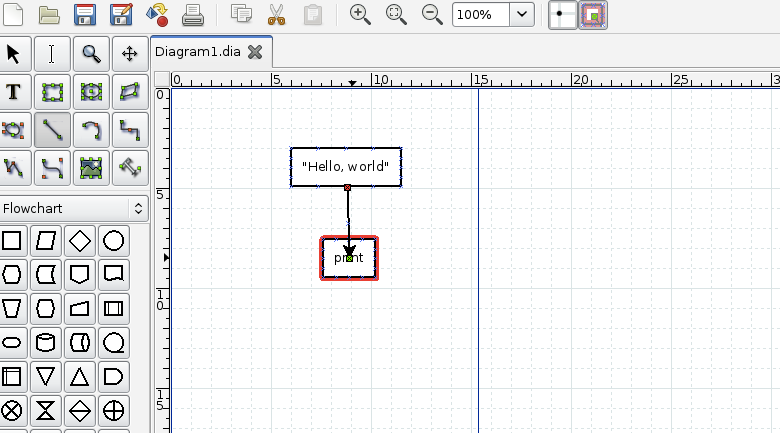
If successful, you should see something like this:
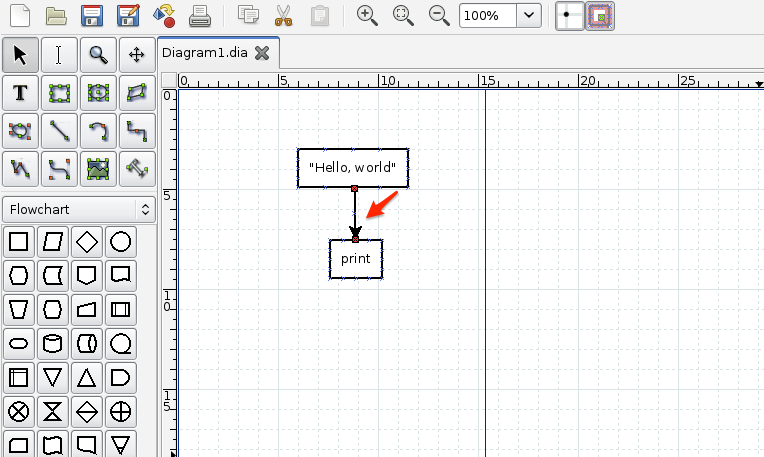
To test that it’s indeed connect, try dragging one of the boxes and see that the Line is following, like this:
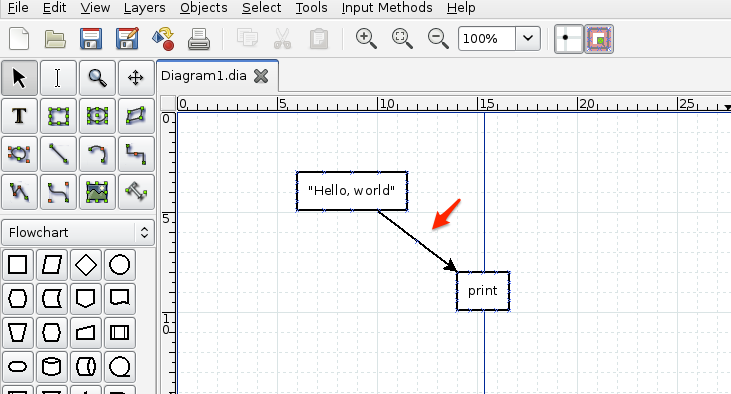
If indeed the Line is following, then it’s time to save the diagram. Let’s save it as HelloWorld.dia and run it, as follows:
$ pythonect HelloWorld.dia
The output should be:
<MainProcess:MainThread> : Hello, world
2.2. Text-based Programming Version¶
Open your favorite editor and type:
"Hello, world" -> print
Save it as HelloWorld.p2y and run it as follows:
$ pythonect HelloWorld.p2y
The output should be:
<MainProcess:MainThread> : Hello, world
To break it down: "Hello, world" is a literal String, print is a Python function, and -> is a text-based data flow operator.
You can learn more about Pythonect’s Data Flow Operators at the Data Flow section.